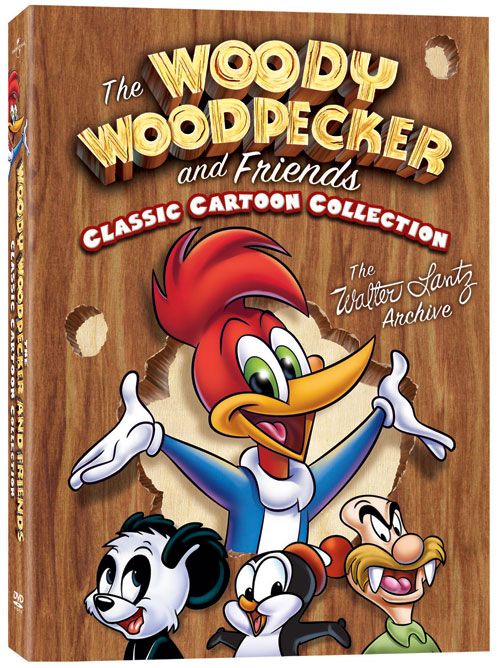BIKIN RADIO STREAMING
http://shoutcast.com/downloads/sc1-9-8/sc_serv_1.9.8_Linux.tar.gz
b. tar -zxvf sc_serv_1.9.8_Linux.tar.gz
c. ./sc_serv
yang dibutuhin ...
1. hak akses ssh
2. putty.exe (bisa cari digoogle untuk downloadnya dengan keyword "download putty.exe)
trs langkah pertama....
login dulu di SSHnya yang udah dapet user ama passnya
selesai login...langsung kita proses peng instalansinya
kita download dulu file "sc_serv_1.9.8_Linux.tar.gz" bisa diambil di http://shoutcast.com/downloads/sc1-9-8/sc_serv_1.9.8_Linux.tar.gz
langsung dikotak command ketik kayak gini
wget http://shoutcast.com/downloads/sc1-9-8/sc_serv_1.9.8_Linux.tar.gz
nanti hasilnya kayak gini
--20:33:55-- http://shoutcast.com/downloads/sc1-9-8/sc_serv_1.9.8_Linux.tar.gz
=> `sc_serv_1.9.8_Linux.tar.gz'
Resolving shoutcast.com... 205.188.234.120, 207.200.98.25
Connecting to shoutcast.com|205.188.234.120|:80... connected.
HTTP request sent, awaiting response... 200 OK
Length: 60,840 (59K) [application/x-gzip]
100%[====================================>] 60,840 --.--K/s
20:33:55 (1.08 MB/s) - `sc_serv_1.9.8_Linux.tar.gz' saved [60840/60840]
langkah kedua
kita extract file yang terdownload tadi..commandnya
tar -zxvf sc_serv_1.9.8_Linux.tar.gz
README.TXT
sc_serv.conf
sc_serv
langkah ketiga
./sc_serv
nah hasilnya kayak gini
*******************************************************************************
** SHOUTcast Distributed Network Audio Server
** Copyright (C) 1998-2004 Nullsoft, Inc. All Rights Reserved.
** Use "sc_serv filename.ini" to specify an ini file.
*******************************************************************************
Event log:
<06/22/08@20:38:39> [SHOUTcast] DNAS/Linux v1.9.8 (Feb 28 2007) starting up...
<06/22/08@20:38:39> [main] pid: 23142
<06/22/08@20:38:39> [main] loaded config from sc_serv.conf
<06/22/08@20:38:39> [main] initializing (usermax:32 portbase:8000)...
<06/22/08@20:38:39> [main] No ban file found (sc_serv.ban)
<06/22/08@20:38:39> [main] No rip file found (sc_serv.rip)
<06/22/08@20:38:39> [main] opening source socket
<06/22/08@20:38:39> [main] source thread starting
<06/22/08@20:38:39> [main] opening client socket
<06/22/08@20:38:39> [main] Client Stream thread
* starting
<06/22/08@20:38:39> [main] client main thread starting
<06/22/08@20:38:39> [source] listening for connection on port 8001
<06/22/08@20:38:52> [sleeping] 0 listeners (0 unique)
nah proses pengen installan radio via ssh sudah selesai Smiley
skrg gmn caranya kita gunainnya ...contoh2 bagi para DJ2 radio
langsung kita buka winamp harus udah terinstall plugiin SHOUTcast DSP Plug-In / bisa jg pake sam broadcaster
nah nah langsung teken ctrl+P terus klik plugin dsp di winamp
nah disitu kita terbuka windows SHOUT cast Source
langsung ke Output
tinggal isi aja
address : domain ssh
port : 8000
pass: gak usah dirubah biarin aja kayak gitu
yellowpages
Description : isi DEskripi radionya misalkan "radio FOSMAGATI EMANG OYEE"
URL : isi dengan ALAMAt webnya www.tvdunia.com
genre : terserah diisi apa
terus stel dulu lagunya diwinamp
tinggal klik connect
langsung suruh dengerin temen km dikomputer lain
contoh http://domainkamu:8000/listen.pls
nahh
selesai dah
Cheesy Smiley Cheesy Angry Sad
ada tambahan sedikit Tongue
tapi sebenernya sih buat Radio Online itu banyak caranya tergolong sangat mudah
bisa jadi kita langsung beli hosting streaming radio ..dan langsung jadi ..instant langsung siap dipakai (kayak indomie instant xixixi) tanpa perlu proses instalansi segala...
yaa mungkin itu yang saya tahuu
mohon dikoreksi kl ada yang salah
mohon kritikannya dan sarannya
maklum masih OOn ..
waduh kelamaan nih ngomongnya
alhamdulillah Smiley
selesai sudah proses peng installan radio ONline via ssh...
kl masih belom ngerti ato mungkin ada saran dan kritikannya
bisa langsung contact via YM fathan_alahwazy@yahoo.com
wassalam
Konfigurasi Server
1. Download file server SHOUTcast from www.shoutcast.com/ download, and clik "be a server",
then choose a file for Linux. Next, unzip the file using Winzip. There you'll got 3 :README.TXT, sc_serv, dan sc_serv.conf. Read readme file first.
Login to CPanel, using "File Manager" to upload file. make a folder SHOUTcast out of folder public (public_html or www) savely. Next, upload 2 file: sc_serv and sc_serv.conf inside the folder you made it.
File sc_serv.conf used to make server configuration. Open file sc_serv.conf, less change the 3 content inside bellow:
MaxUser=32
(the number of 32 was a default SHOUTcast, it can be change based to your admin server deal)
Password=mypasword123
(fill with password you like)
PortBase=8000
(fill it based port number gived by the admin server).
Save the changed sc_serv.conf. After that, change thec acces file permisionof sc_serv with command "CHMOD" 755. From File Manager, click file sc_serv then click "Permission" on the right view and make it as 755. Save the changed.
Next, make sure you have Shell access in order the SHOUTcast working (if you don't have shell access, it mean the admin server was not allowed you to install it by yourself).
Open Putty software. you can download Putty, using Google Search, keyword "download putty". Get it first!
Open Putty, you'll asked about the IP address or website URL. Fill the web address, e.g : pesonafm.co.nr (without http://www), it will open the Putty. Then"login as" and "password" use the same with your CPanel account.
Login success, then go to SHOUTcast folder you made. If the name of this is "shoutcast", use command:
cd shoutcast
./sc_serv
(it will show you the installation)
Closing Putty without " kill" SHOUTcast server, push Control+Z then type "bg", mean the server will work in background mode. Finish and happy hearing and let the people listen your music on your radio online (streaming)
This how-to will not replicate TLG's How-To on installing a Shoutcast Server. Rather this focuses on those who do not wish to broadcast from a remote location and would rather have the server play Mp3 located on the same server based on a playlist. TLG How-To is found here: http://www.webhostingtalk.com/showthread.php?s=&threadid=227645
Please make sure you go through the above thread first do that first before you continue with this section. I will assume you have created a user just for running shoutcast (and isn't doing it from root) and you are currently running as that user. I will also assume you have already configured your shoutcast server (with passwords and so on).
Follow the steps:
1. Download: http://www.shoutcast.com/downloads/...s_posix_040.tgz
2. Untar
tar -zvxf sc_trans_posix_040.tgz
3. Configure
cd sc_trans_posix_040
pico sc_trans.conf
Make sure that the config file points to the Playlist file you are going to generate in step 4. You need to configure these configuration variables:
- PlayListfile
- ServerIP: This is the IP of your Shoutcast server which is probably the same server.
- ServerPort: Port 8000 is default
- Password: This is the password that you enter in the Shoutcast server configuration
- Bitrate: Depending on your radio, you can tweak the bitrate here
- The rest are fine default.
4. Create a playlist based on mp3s on the server:
find /path/to/mp3/directory -type f -name "*.mp3" > playlist.lst
5. Start your Shoutcast server
cd /path/to/shoutcast/server/
nohup ./sc_serv &
nohup and & is not compulsory but is nice to have. Nohup outputs to a log file and & runs the process in the background and returns you to shell.
6. Start your broadcast
cd /path/to/broadcast/server/
nohup ./sc_trans_linux &
It should now be playing. Access your server by going to http://serverip:8000/listen.pls or if there's an URL on that IP, you can use the URL as well.
If there's any questions, feel free to ask.
SOFTWARE PENDUKUNG..
https://store2.esellerate.net/store/checkout/CustomLayout.aspx?s=STR5543411856&pc=&page=OnePageCart.htm
https://store2.esellerate.net/store/checkout/CustomLayout.aspx?s=STR5543411856&pc=&page=OnePageCatalog.htm
http://esales.element5.com/product.html?cart=1&productid=300227361&oplayout=USA&affiliateid=200064046
By. M Hasbi